Froala Editor is a lightweight WYSIWYG HTML Editor written in Javascript that enables rich text editing capabilities for your applications. Its complete documentation, specially designed framework plugins and tons of examples make it easy to integrate.
Features -
Upload Image :
1. By Drag and Drop -
You have two options to upload image in the editor one is using drag and drop functionality where you have to drag image from your computer storage and drop it on editor to upload that image.
2. By URL -
Here you have to enter url of the image you want to upload and on saving it will show the same image on editor.
Upload Video :
1. By URL -
To upload video you can add its url same as you done while uploading image, the video will show after entering video url and saving it.
2. By Embedded Code -
Here you can write the code or copy paste the code to upload the video to the editor. After code is copied or written on saving that code video will show in editor.
3. By Drag and Drop -
Same as image drag and drop functionality you can drag the video from your computer storage and drop it in editor it will show that video in the editor.
Upload File :
1. By Drag and Drop -
You can add any kind of documented file by simply drag and drop it from your computer storage to the editor, It will show the link that can be download any time.
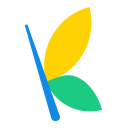 uKnowva Team
uKnowva Team
uKnowva Team is a part of Convergence Services and is responsible for core development of uKnowva
View ProfileFroala Editor is a lightweight WYSIWYG HTML Editor written in Javascript that enables rich text editing capabilities for your applications. Its complete documentation, specially designed framework plugins and tons of examples make it easy to integrate.
Features -
Upload Image :
1. By Drag and Drop -
You have two options to upload image in the editor one is using drag and drop functionality where you have to drag image from your computer storage and drop it on editor to upload that image.
2. By URL -
Here you have to enter url of the image you want to upload and on saving it will show the same image on editor.
Upload Video :
1. By URL -
To upload video you can add its url same as you done while uploading image, the video will show after entering video url and saving it.
2. By Embedded Code -
Here you can write the code or copy paste the code to upload the video to the editor. After code is copied or written on saving that code video will show in editor.
3. By Drag and Drop -
Same as image drag and drop functionality you can drag the video from your computer storage and drop it in editor it will show that video in the editor.
Upload File :
1. By Drag and Drop -
You can add any kind of documented file by simply drag and drop it from your computer storage to the editor, It will show the link that can be download any time.
| Current Version | What's new | Last Updated On | Compatibility |
|---|---|---|---|
| 1.1 | Dec 23, 2025 | 2.4.4 and up |